SELECT LANGUAGE
|
Drivecrypt Upgrade: If you have the rights to upgrade your DriveCrypt and want to install the new 5.0 version, please follow the instructions below in order to install and register your software correctly Remove the 4.X version from your computer: 1. Click on Start - Settings - Control Panel - Add/Remove Programs 2. Choose DriveCrypt and click on Remove 3. Click Yes on the following page 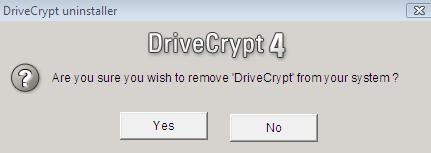
4. In the next screen you will be able to choose between removing the software online or generate a destruction code for your license. SecurStar recommends the use of the "Web Uninstall" option, because it connects directly to our servers and delete your current key. On your SecurStar account you will then have the possibility to create a new license key 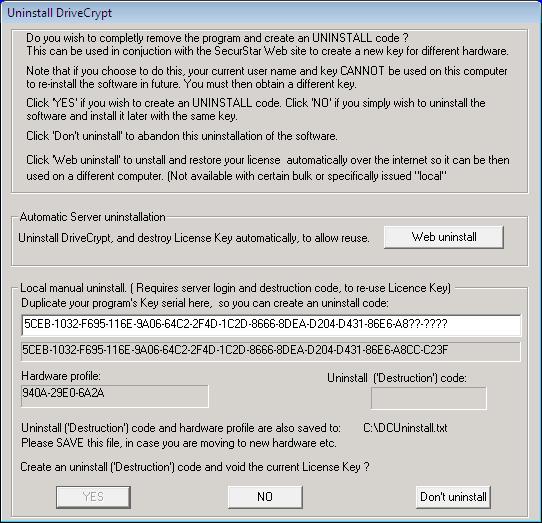
If your computer is not connected to the internet, please choose the option that creates a destruction code of the license. This option will also generate a file called C:\DCUninstall.txt with a copy of the destruction code for your records. With this destruction code you can erase your current license key manually trough the SecurStar customer area: Please Login to the SecurStar customer area using the login credentials that you received on your software purchase. From the customer area, locate your old generated key and enter the destruction code to delete it. Installing and Registering DriveCrypt 5.0 1 - Download the DriveCrypt 5.0 2 - With the previous version of DriveCrypt already uninstalled, run the installation file and follow the procedures that will show up in the screen. 3- Start with opening DriveCrypt and wait for the registration window. Click on "Activate Your License Here" to get the registration window. 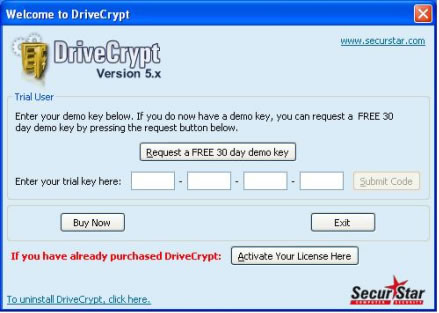
The first button "Purchase DriveCrypt" will send you to our website, where you can purchase DriveCrypt or buy upgrades. 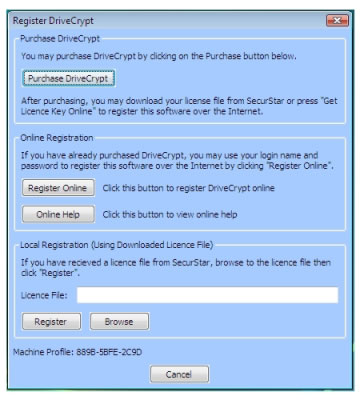
Register Online The second button "Register Online" (recommended) is to register your copy of DriveCrypt over the internet. Click on it, and enter your login name and password. Press "Register License Key Online" and you are almost done. 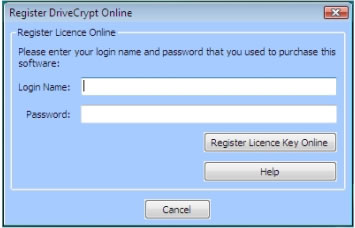
Note: You should have received your login and password by email after you purchased DriveCrypt. DriveCrypt will now connect to our server (please make sure you have a connection to the internet) and show all available orders in a drop down menu. Select the order and enter a name to identifiy the machine you want to register. Now click on "Submit" and your software will be permanently registered |
![]()






